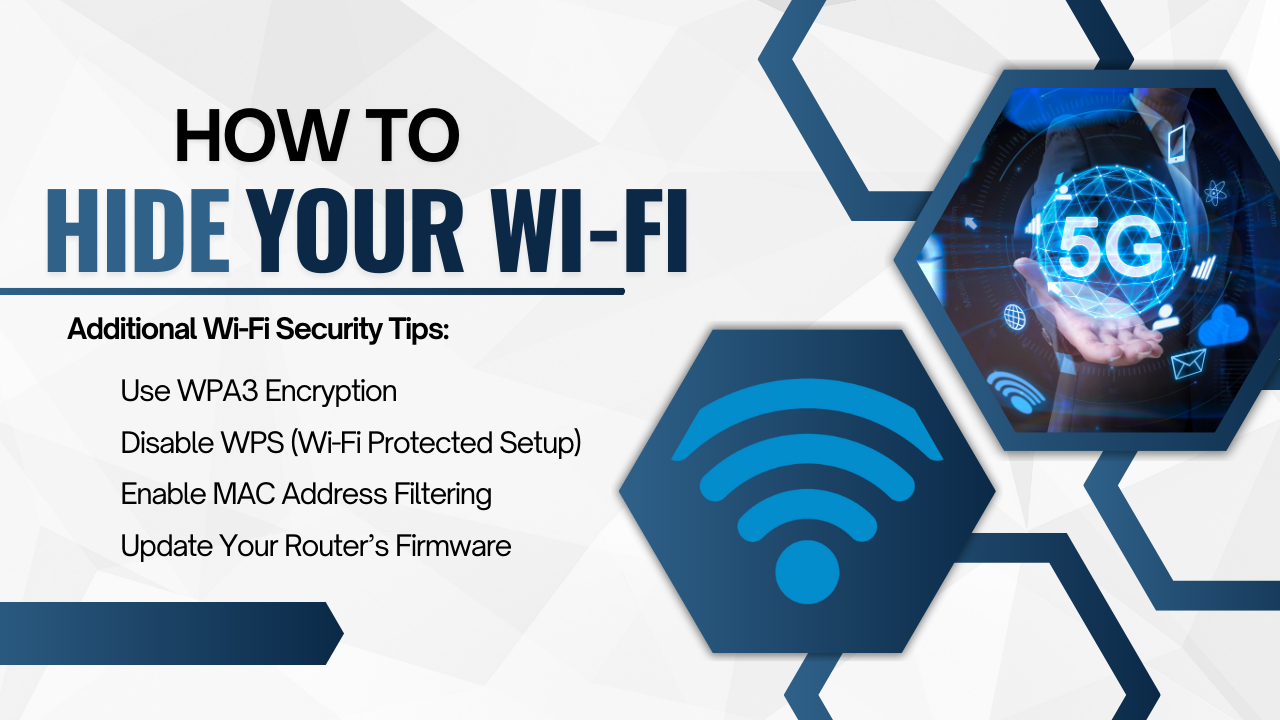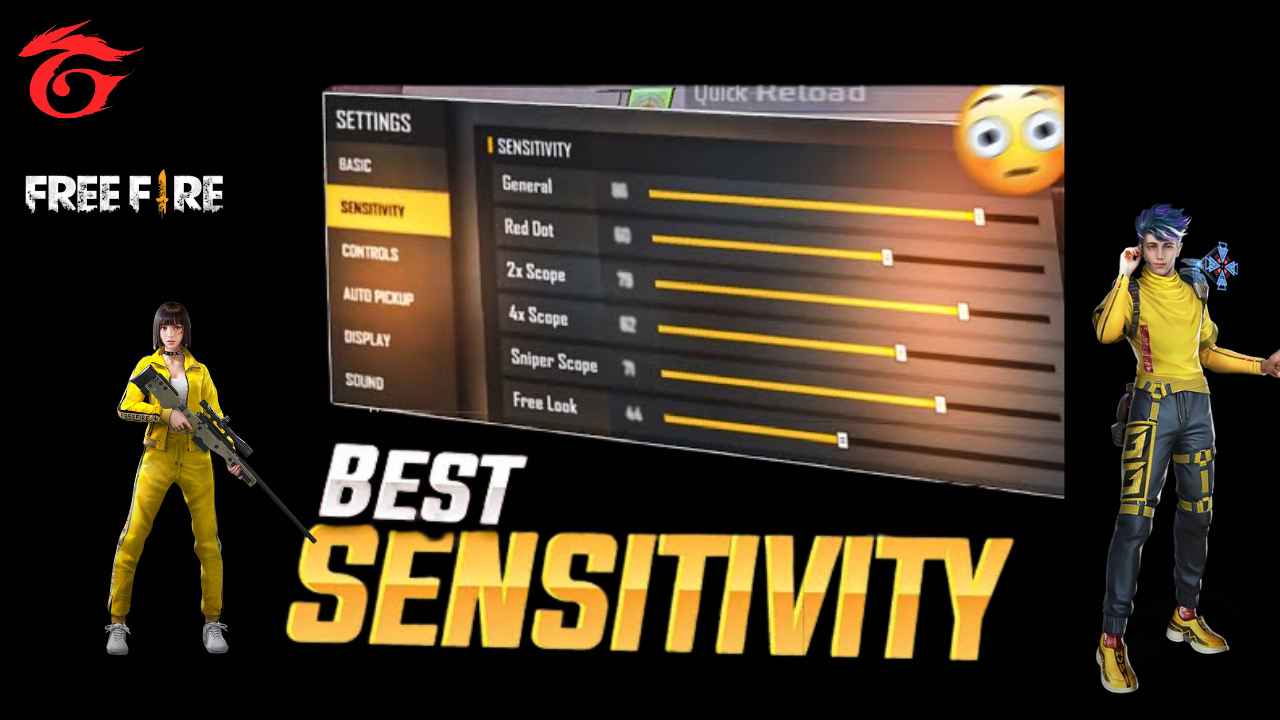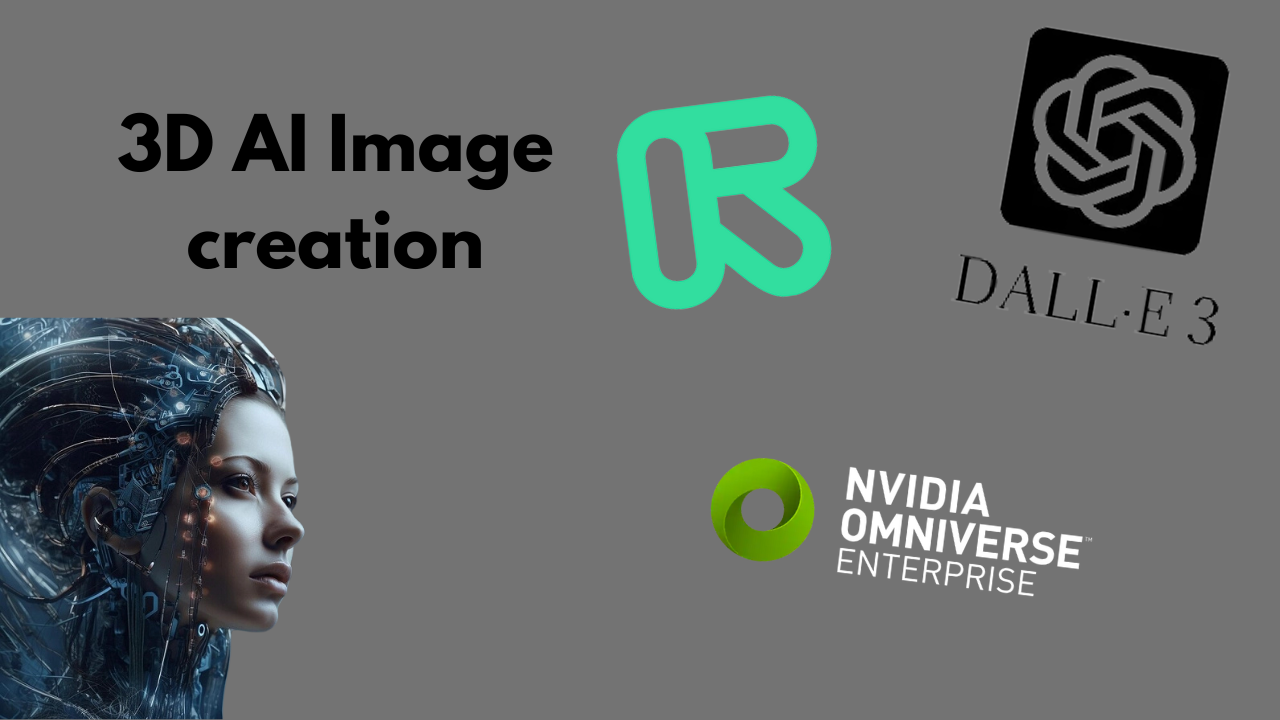Hence protecting your Wi-Fi network should be at the forefront of your agenda, because no one wants to expose their network to unknown entities. If you want to protect your Wi-Fi connection, simply hiding the network name (SSID) seems to be one of the best ways. If you hide your Wi-Fi, your network does not show up to unauthorized users and illegal people find it difficult to connect. In this guide, we’ll show you how to hide your Wi-Fi connection and boost up the security of your network.
Why You Should Hide Your Wi-Fi Connection
Hiding your Wi-Fi connection offers several benefits for network security and privacy:
- Prevent Unauthorized Access: Your network won’t show on the list of available networks by hiding your SSID, making it more difficult for unauthorized users to detect and connect to your network.
- Enhanced Privacy: Hiding your Wi-Fi connection is just another way to add some extra privacy, as it keeps your network off the radar of anyone who’s wandering in your neighborhood or passing by.
- Prevent Interference: Sometimes, your neighbors also share a network with your own and can get in the way. If you’re experiencing this issue, this can help you hide your Wi-Fi network.
Although hiding your network doesn’t make it hack proof, it does drastically reduce the chance of accidental hopefuls trying to join your network.
How to Hide Your Wi-Fi Connection: Step-by-Step Instructions
Step 1: Log into Your Router’s Admin Panel
To begin hiding your Wi-Fi connection, you’ll need to access the settings of your router:
- Go on your web browser and type your router’s IP address (e.g. 192.168.0.1 or 192.168.1.1) in the address bar. If you’re not sure, check the back of your router to see exactly what IP address is assigned.
- When prompted, enter your username and your password. The twist is that these credentials are automatically printed on the router or included in the router manual. If you’ve changed them but don’t recall what you did, then you may have to reset your router to it’s defaults.
Step 2: Locate the Wi-Fi Settings
Once you’re logged into the router’s admin panel:
- In the menu, you have to go to the Wireless settings or Wi Fi settings section. The location can be different router brand (e.g., TP-Link, Netgear, Linksys).
- The name of your Wi-Fi network is called SSID (Service Set Identifier), and you’ll find that here.
Step 3: Hide Your Network (Disable SSID Broadcast)
Look for the option to disable the SSID broadcast. This is typically labeled something like “Enable SSID Broadcast” or “Broadcast SSID”. Here’s what to do:
- Uncheck the box or set the option to “Disable” to hide your network from the available list.
- Save your settings to apply the change.
Doing this will mean your Wi-Fi network no longer appears in the list of available networks on your, or other, devices.
Step 4: Connect to Your Hidden Network Manually
Once you have set your Wi-Fi network to be hidden, it will no longer be shown on the list of availably networks. You will need to manually enter the network name (SSID) and password on your devices, in order to reconnect. Here’s how:
- Hit the gear button for the settings menu, and go to Wi-Fi settings, here you’ll ‘join other network’ or ‘join manually’ (depending on wording).
- Now, simply type your hidden SSID (network name) as well as your Wi Fi password.
- Now your device will connect to hidden network as usual.
Additional Wi-Fi Security Tips
While hiding your Wi-Fi connection is a great first step, there are additional measures you can take to secure your network further:
| Security Measure | Description |
|---|---|
| Change Your Default Router Password | The default password for your router’s admin panel is easy to guess. Change it to something more secure. |
| Use WPA3 Encryption | If supported, enable WPA3 encryption, which is the latest and most secure standard for Wi-Fi networks. |
| Disable WPS (Wi-Fi Protected Setup) | WPS can be a security vulnerability. Disable it from your router settings. |
| Enable MAC Address Filtering | Allow only specific devices to connect by filtering their MAC address. This adds an additional layer of security. |
| Update Your Router’s Firmware | Regularly check for firmware updates to protect against security flaws. |
Common Mistakes to Avoid When Hiding Your Wi-Fi Network
| Mistake | Solution |
|---|---|
| Forgetting Your Network Name (SSID) | Write down your SSID and password in a secure place so you can reconnect easily. |
| Using Weak Passwords | Always use strong, unique passwords (at least 12 characters, including letters, numbers, and symbols). |
| Not Securing the Router’s Admin Panel | Change the default router login credentials to something strong and secure. |
Can Hiding Your Wi-Fi Network Really Protect You?
Hiding your Wi-Fi connection may give you that extra layer of security, but it’s not fool proof. While carriers are capable of detecting hidden networks, more advanced techniques still exist which skilled hackers can use to locate them. But hiding your network does make it less likely to be accessed by someone who just happened upon it, which is an important step in keeping people from unauthorized access of your network.
Additionally, insist on the point that hiding your network would perhaps make life quite inconvenient for users who normally connect to your Wi-Fi. If you have, for instance, two devices or you have guests who need to use your network, this step, though, might be a bit of additional work. This is in addition to using strong passwords and encryption to combine hiding your network with other security measures.
CLICK HERE: TikTok Live UK; How to Use, Increase Your Earnings
Final Thoughts
Boosting your network security and privacy isn’t difficult; all you need to do is learn how to hide your WiFi connection. Through the steps above you can stop unauthorized users from easily determining and connecting to your Wi-Fi. Keep in mind, though, that security involves more than just ‘network hiding,’ and combining it with other security features such as encryption, strong passwords, firmware updates will make it strong as ever.
Take Action Today: Hide your SSID and protect your privacy and protect your Wi Fi network with additional security features that ensure you won’t have intruders.