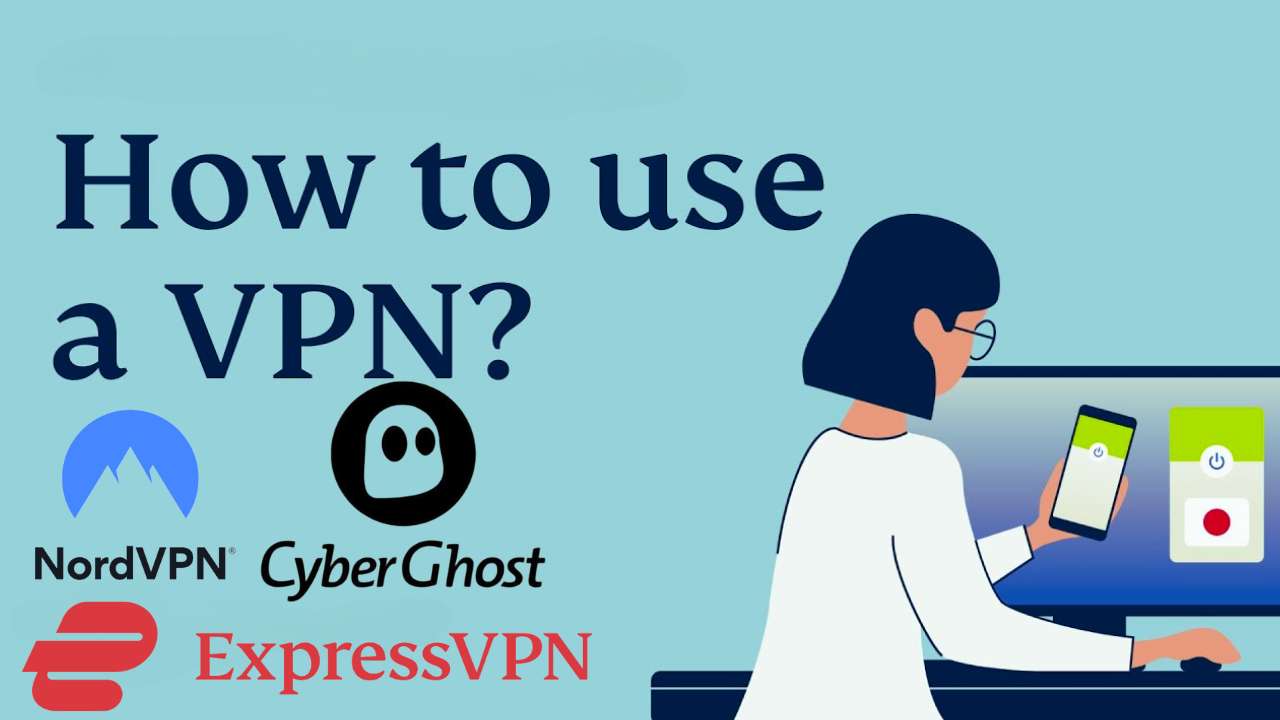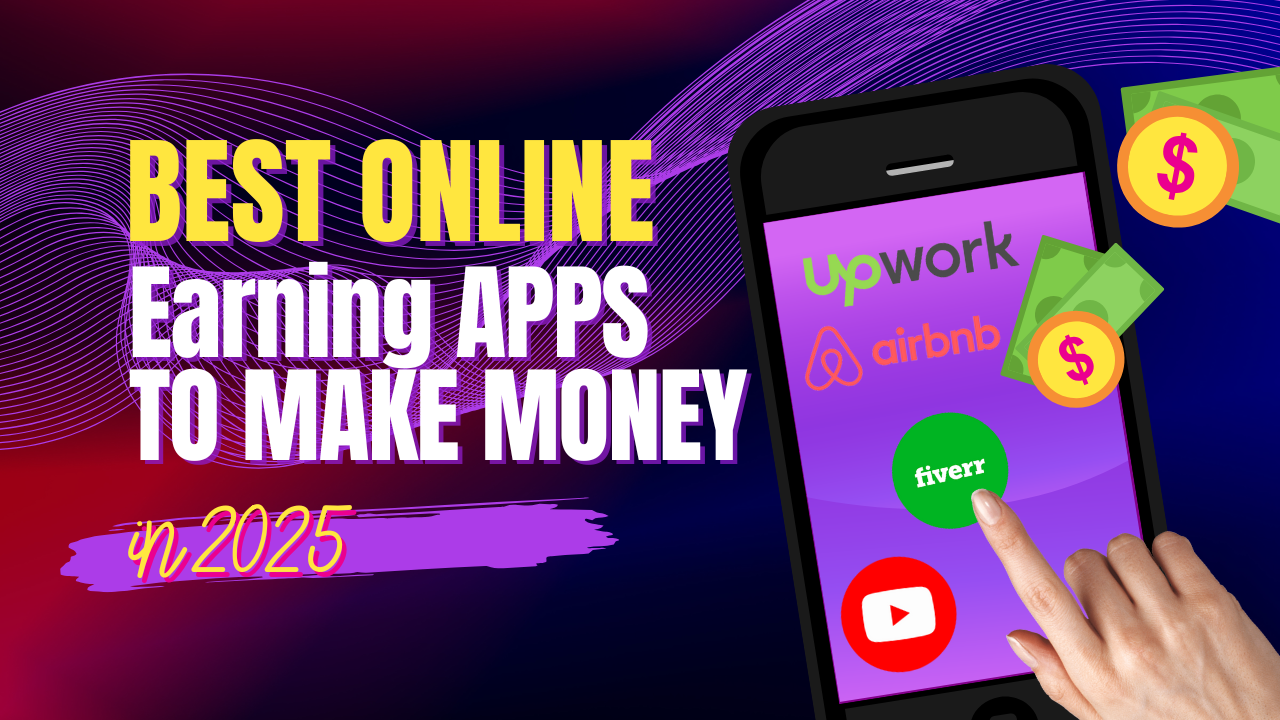A fun way to customize photos is to add stickers and emojis, but what if you ever need to remove them? No matter if you’re restoring a photo for professional use, or cleaning up and decluttering a bit, it’s possible to make clean edits on Android and iPhone. In this guide we will be discussing the best apps, tools, and techniques for remove emojis from photos on Android and iPhone with ease.
Why Is It Hard to Remove Emojis from Photos on Android and iPhone?
If you add stickers or emojis to the image they blur with the pixels of the image itself making it hard to remove them. The good news is that it’s now possible to remove these elements without damaging the original photo with modern photo editing tools and AI based software.
Best Methods to Remove Emojis from Photos on Android and iPhone
1. Use a Professional Photo Editing App
There is no better app than specialized photo editing apps for removing stickers and emojis. Using Healing Brush or Clone Stamp; they use AI tools to replace the background in a perfect way.
Recommended Apps for Removing Emojis:
| App Name | Platform | Key Features |
|---|---|---|
| Snapseed | Android, iOS | Healing tool for precise spot removal |
| TouchRetouch | Android, iOS | Advanced object removal with minimal effort |
| PicsArt | Android, iOS | Clone and erase tools for manual adjustments |
Steps to Remove Stickers with Editing Apps:
- Install the app (e.g., Snapseed).
- Import your photo into the app.
- Use the Healing Tool or Object Removal Tool to highlight the sticker or emoji.
- Adjust the area to blend with the background.
- Save the photo without the emoji.
2. Use Built-In Editing Tools
Android and iPhone both feature basic edit tools to blur or crop the area affected with stickers.
On iPhone:
- Open the Photos app.
- Tap Edit.
- Use the Mark-up Tool with the eraser to blur the emoji.
- Save your changes.
On Android:
- Open the photo in the Gallery or Google Photos app.
- Tap Edit.
- Use the cropping or blur tools to remove or mask the sticker.
Pro Tip: Built-in tools are best for small, non-intrusive stickers.
3. Crop the Image
The easiest way to remove emojis placed at the edges of your photo is by cropping it. That, however, may ruin the composition of the picture.
Steps to Crop Photos:
- Open your phone’s default photo editor.
- Select the Crop option.
- Adjust the frame to remove the unwanted sticker.
- Save the cropped image.
4. Use Online Tools for Quick Fixes
If you aren’t interested in installing apps, online tools are just the thing. Through AI such platforms can quickly and without compromise on quality erase any stickers or emojis.
Best Online Tools for Removing Stickers:
| Tool Name | Website URL | Features |
|---|---|---|
| Inpaint Online | inpaint.com | AI-powered removal for complex edits |
| Fotor | fotor.com | Easy-to-use with a clean interface |
| Cleanup Pictures | cleanup.pictures | Precision object removal for photos |
Steps to Use Online Tools:
- Go to the website on your browser.
- Upload your photo.
- Highlight the sticker or emoji with the tool.
- Let the AI reconstruct the background.
- Download the edited image.
5. Restore the Original Photo
If you still have the unedited version of the photo, you can just go back to the real file.
On iPhone:
- Open the Photos app.
- Select the image and tap Edit.
- Tap Revert to Original.
On Android:
- Open the photo in your Gallery or Google Photos app.
- Look for the Revert to Original option.
Comparison Table: Which Method Works Best?
| Method | Ease of Use | Effectiveness | Cost | Recommended For |
|---|---|---|---|---|
| Photo Editing Apps | Moderate | High | Free/Paid | Complex edits |
| Built-In Tools | Easy | Low to Moderate | Free | Basic tasks |
| Cropping | Very Easy | Moderate | Free | Edge-placement stickers |
| Online Tools | Easy | High | Free/Paid | Quick fixes without apps |
| Restoring Original | Very Easy | Perfect | Free | Available original photos |
CLICK HERE: Enhance Pictures and Videos to 4K Quality
Tips for Better Results
- Work with High-Resolution Images: More detail is retained at higher resolutions during editing.
- Use AI-Powered Tools for Intricate Backgrounds: For restoring complex scenes, Apps like TouchRetouch or Inpaint are doing great.
- Save a Backup: Keep always the original file, just in case you have to retry.
Conclusion
With the right tools, removing stickers and emojis from photos on Android and iPhone is as easy as it can be. You can achieve clean, polished results whether you use some kind of photo editor (be it professional or a built in tool), or an online processing platform.
Key Takeaways:
- For the best results, use apps like Snapseed or TouchRetouch.
- Online tools like Cleanup Pictures are perfect for quick edits.
- Always back up your original photos before making changes.
Now you’re equipped to give your photos a professional touch. Happy editing!